
Call of Duty: Black Ops 6: Disabling Killcams and Effects for a Cleaner Gameplay Experience
Call of Duty: Black Ops 6, a flagship title in the franchise, offers intense multiplayer action with a high degree of customization. This guide focuses on two frequently requested adjustments: disabling killcams and turning off exaggerated kill effects.
Removing Killcams
Killcams, a staple of Call of Duty, provide a post-death perspective of your elimination. While useful for learning enemy positioning, they can interrupt gameplay. Instead of repeatedly skipping them, disable them entirely:
- From the Call of Duty: Black Ops 6 multiplayer menu, access the Settings using the Start/Options/Menu button.
- Navigate to the Interface settings.
- Locate the Skip Killcam option and toggle it to Off.
Should you later want to review a specific death, holding the Square/X button will still display the killcam.
Deactivating Kill Effects
Many weapon skins, often acquired through the battle pass, introduce unique and sometimes over-the-top kill animations. These effects, ranging from laser beams to explosive confetti, may not appeal to all players. To disable them:
- Access the Settings menu from the multiplayer menu via the Start/Options/Menu button.
- Scroll to and select Account & Network settings.
- Within the content filter settings, find the Dismemberment & Gore Effects option and toggle it Off. This will remove the more dramatic kill animations associated with certain weapon skins.
By following these steps, you can tailor your Call of Duty: Black Ops 6 experience to your preferences, enjoying a smoother, less distracting gameplay session.

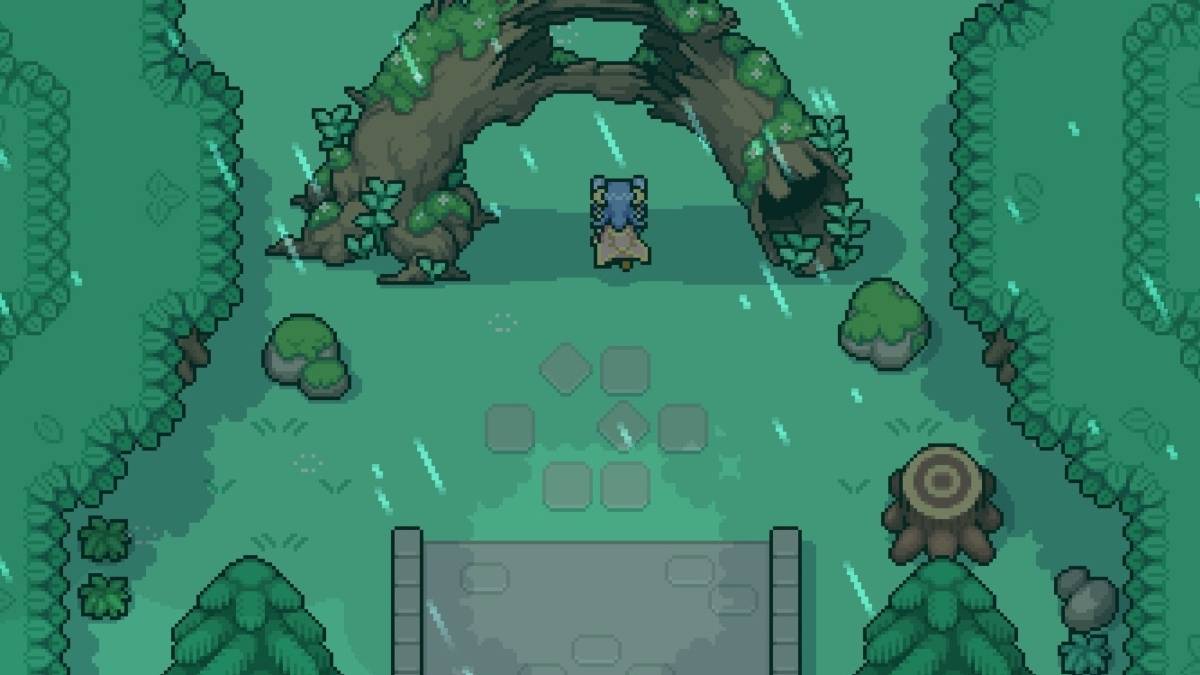



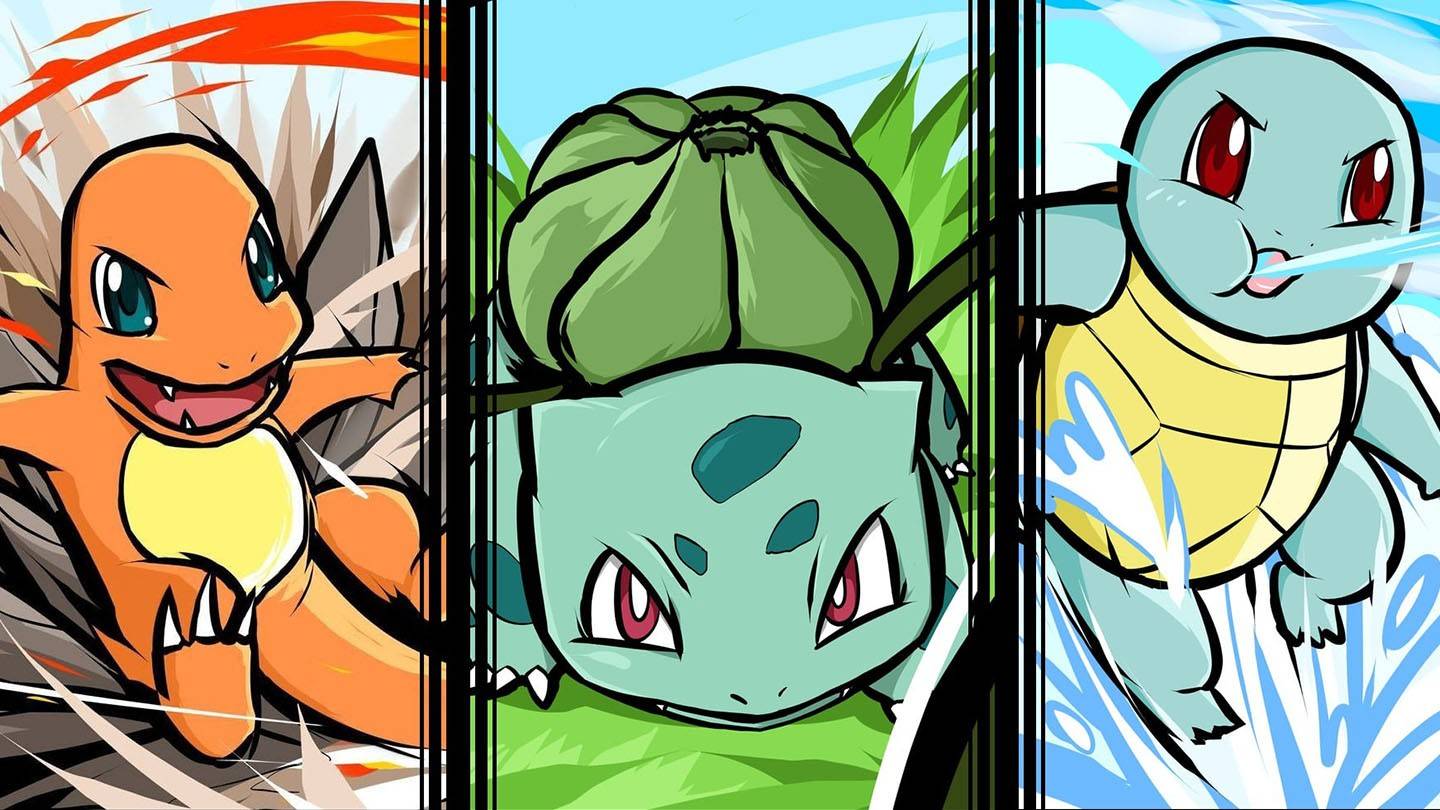
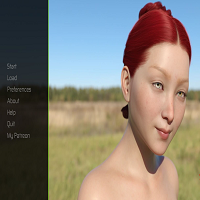






















![City Devil: Restart [v0.2]](https://img.icssh.com/uploads/38/1719554737667e52b102f12.jpg)