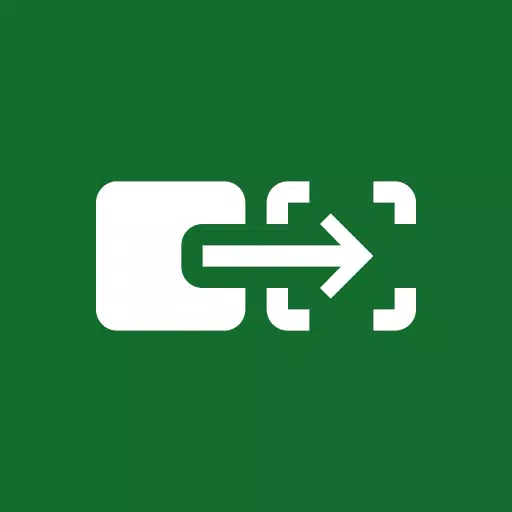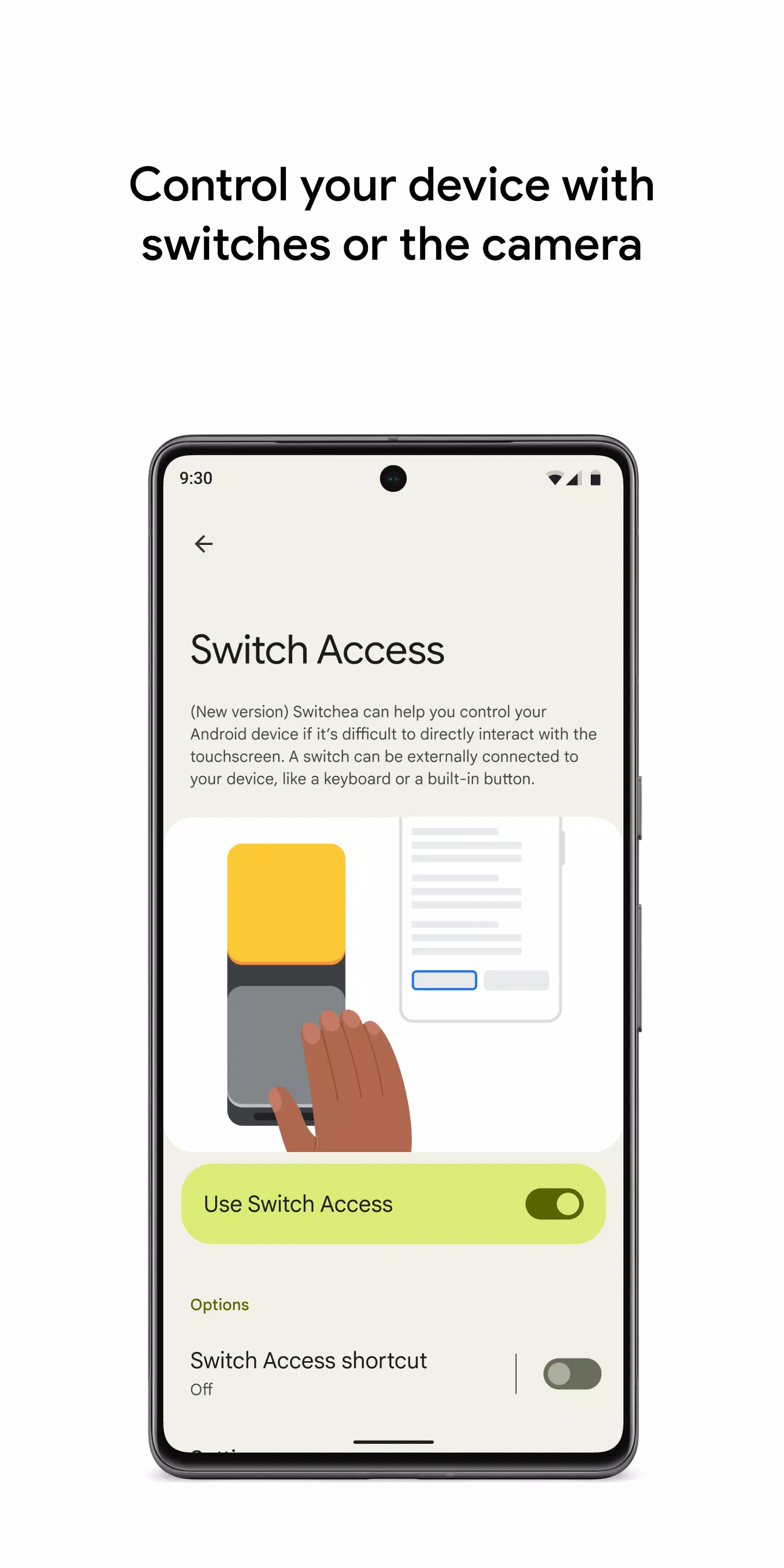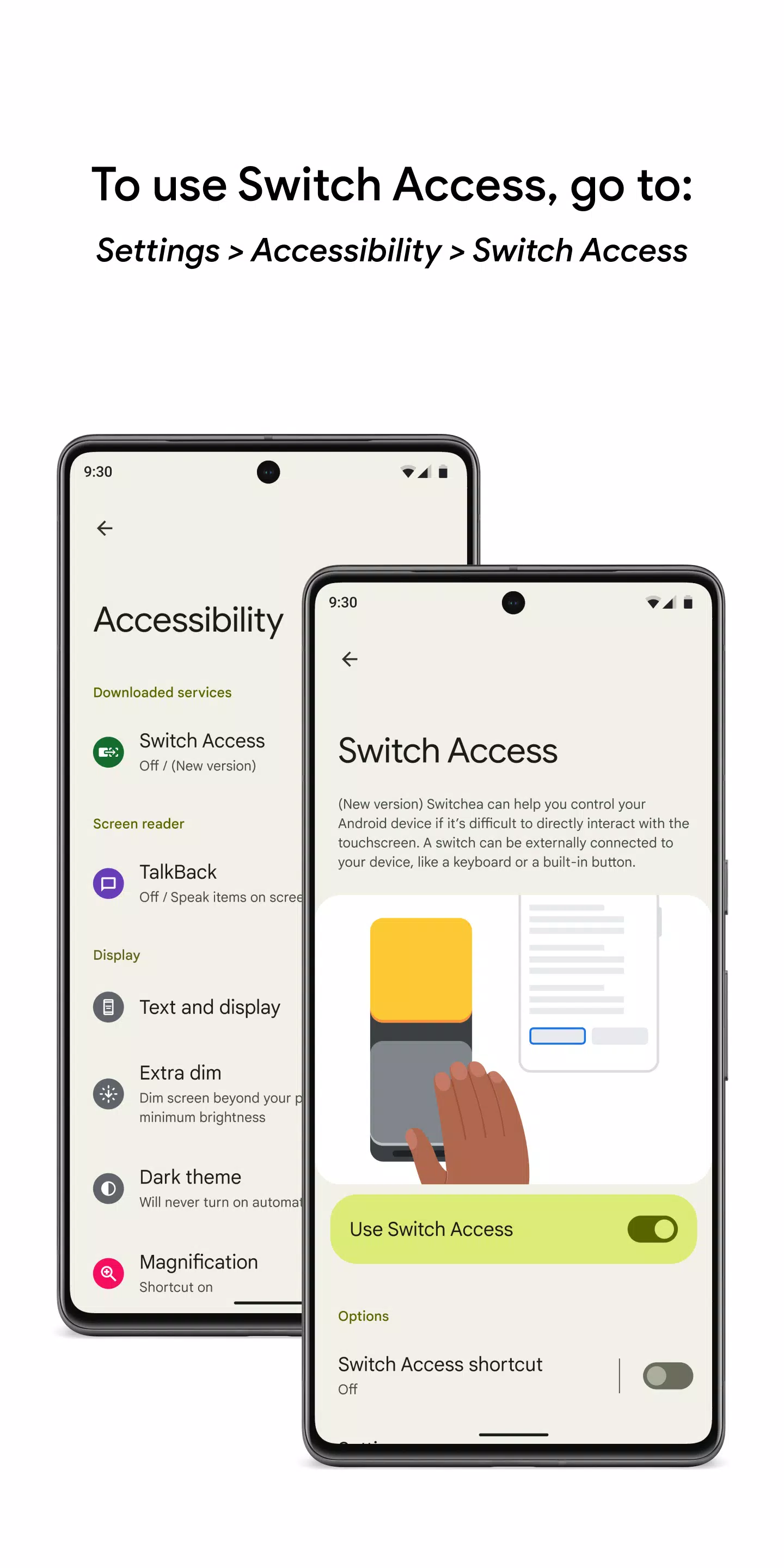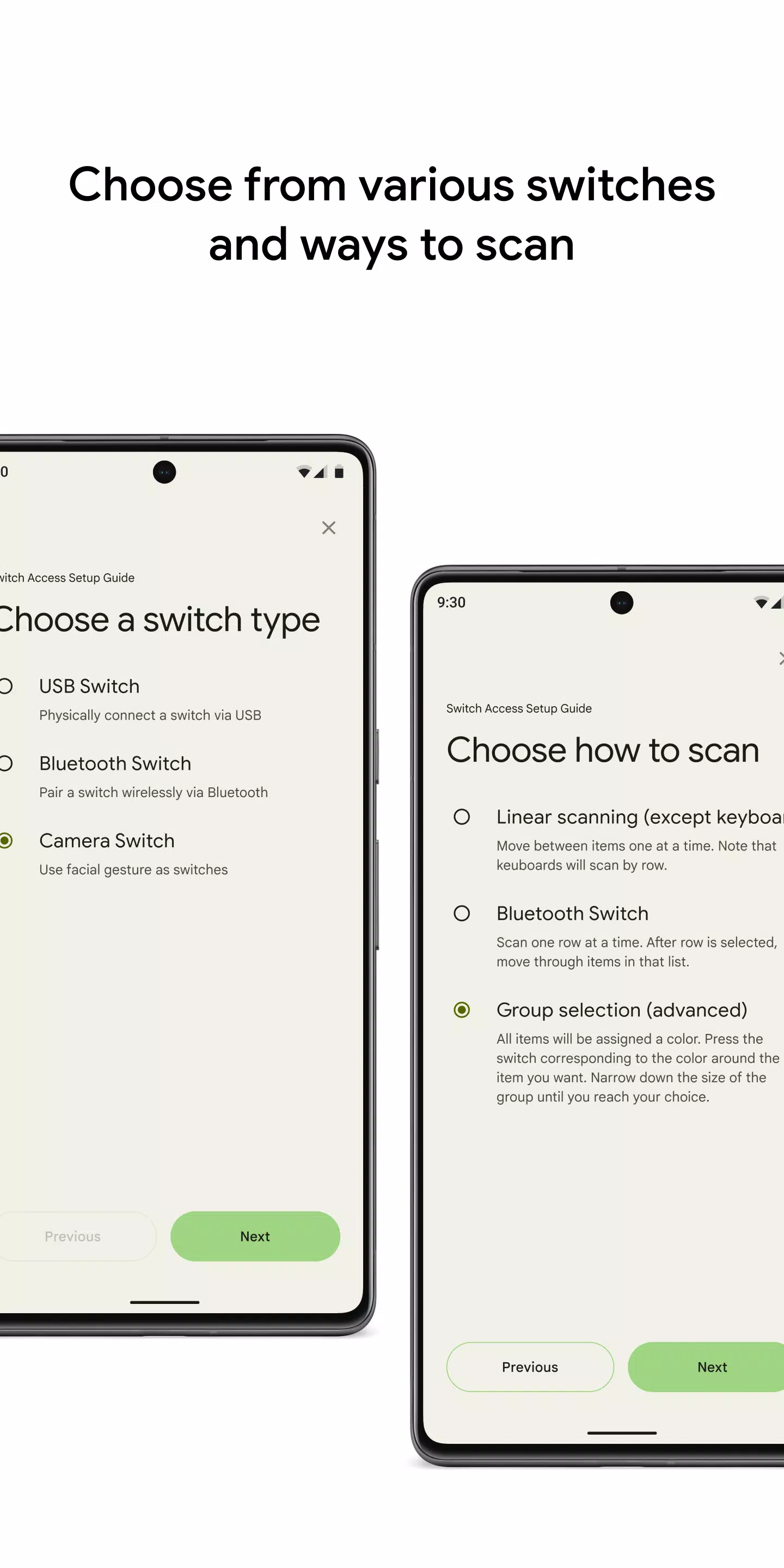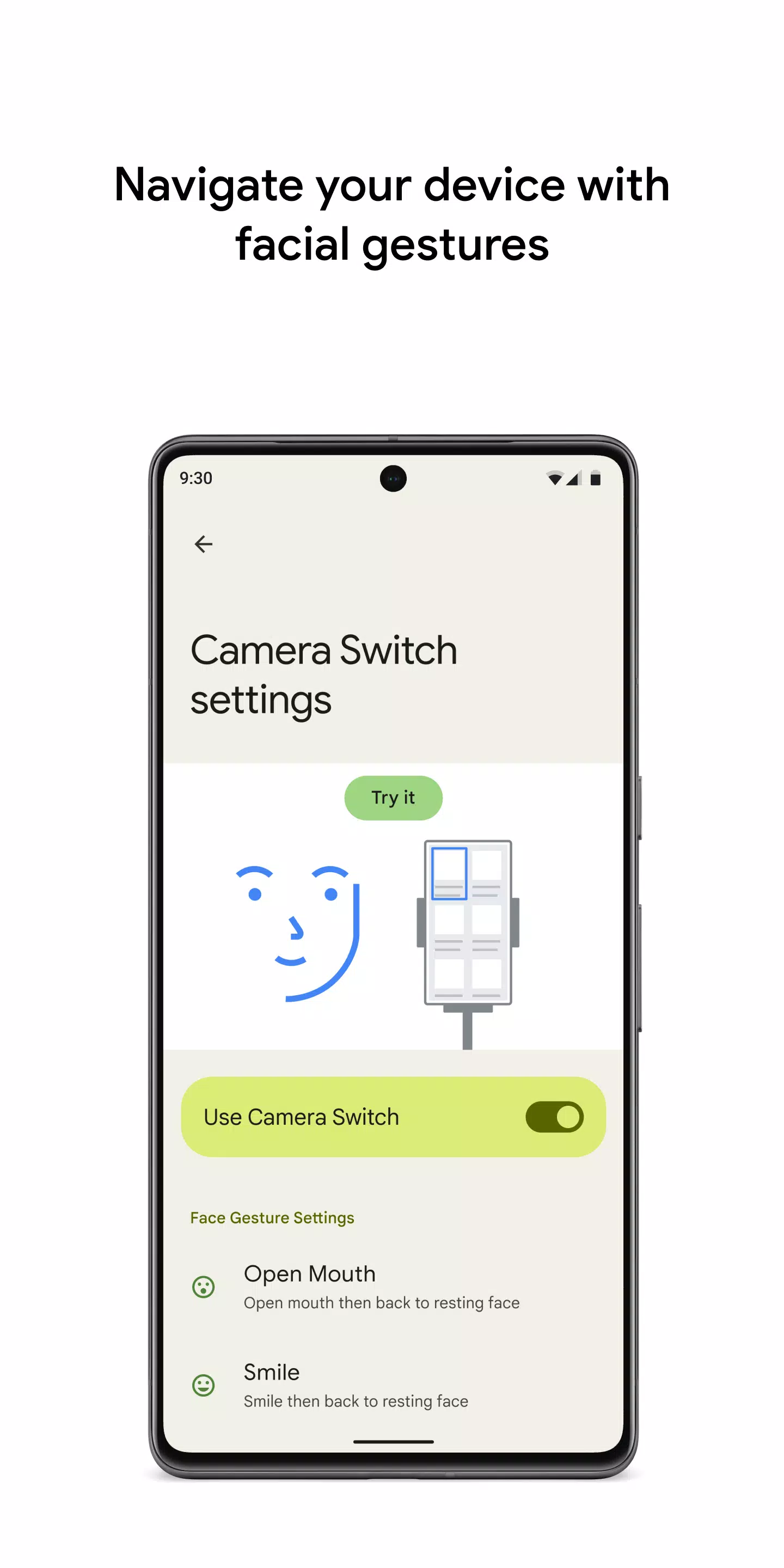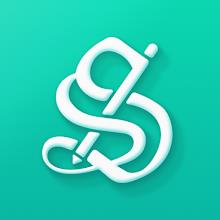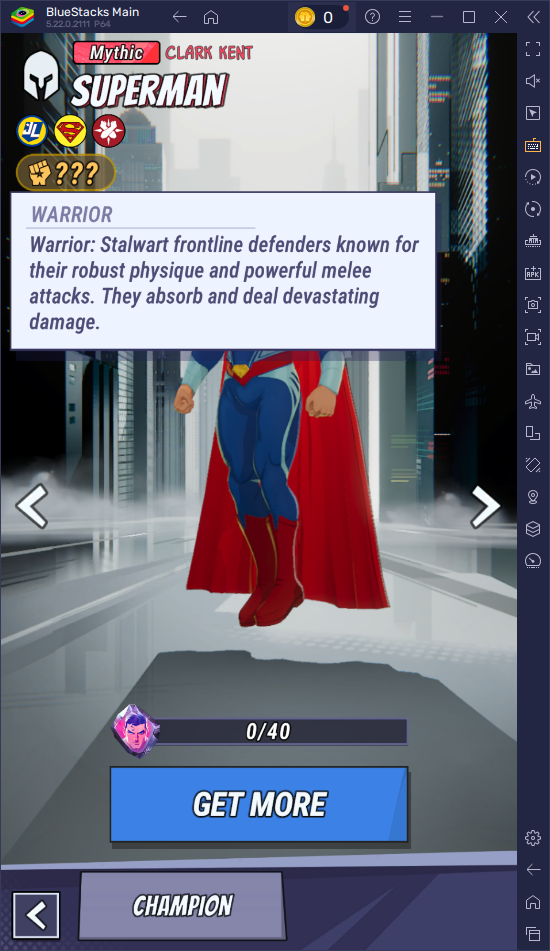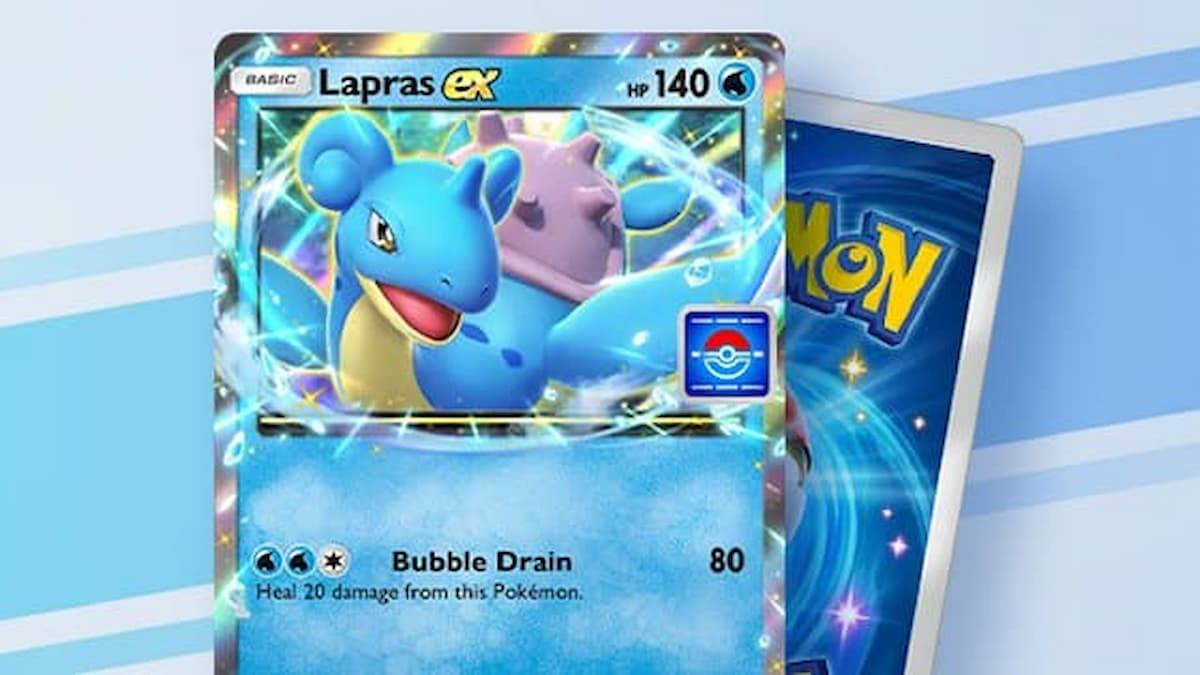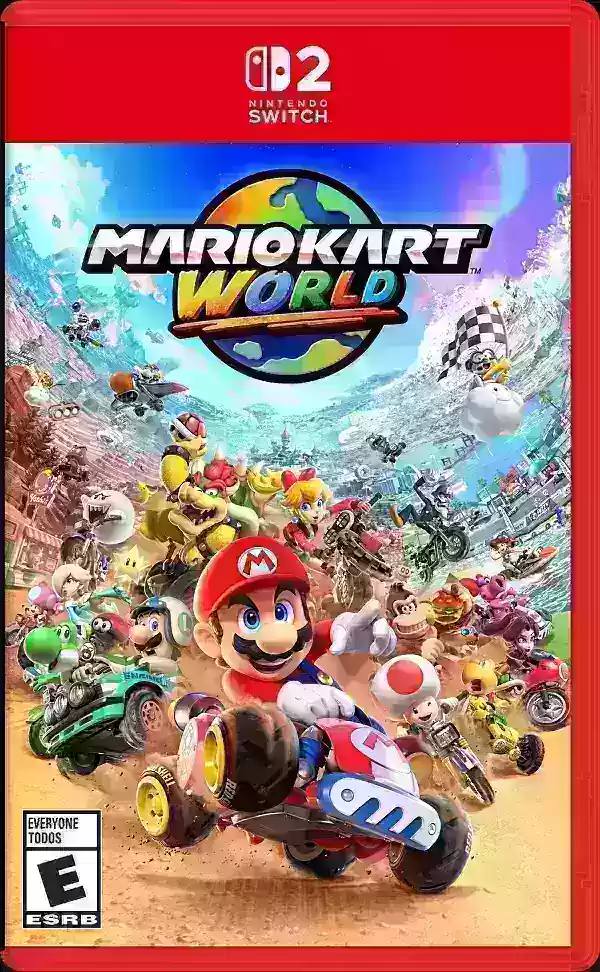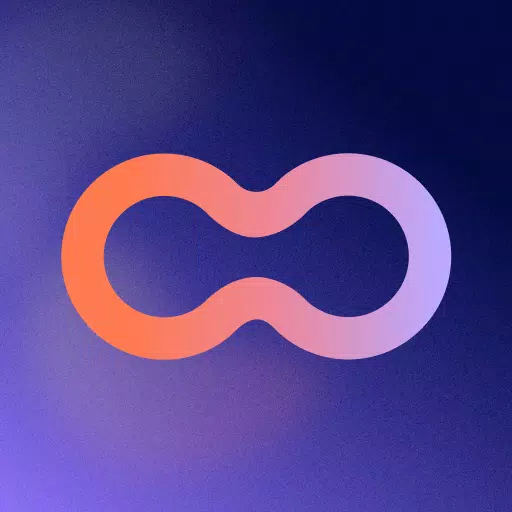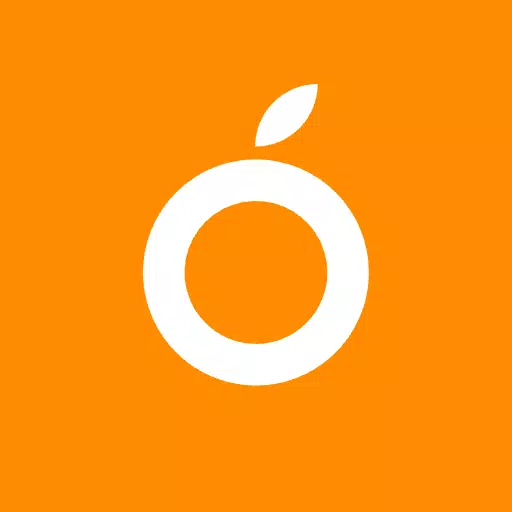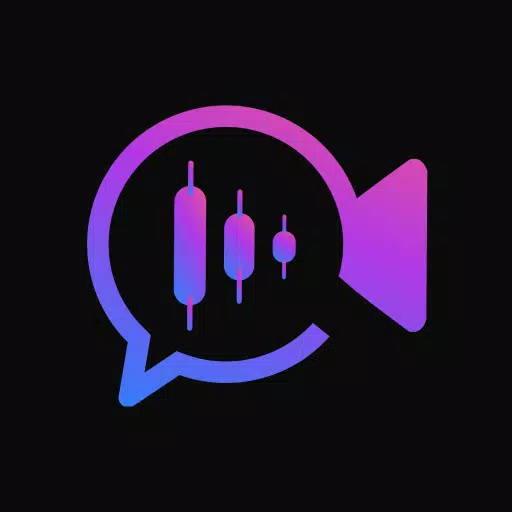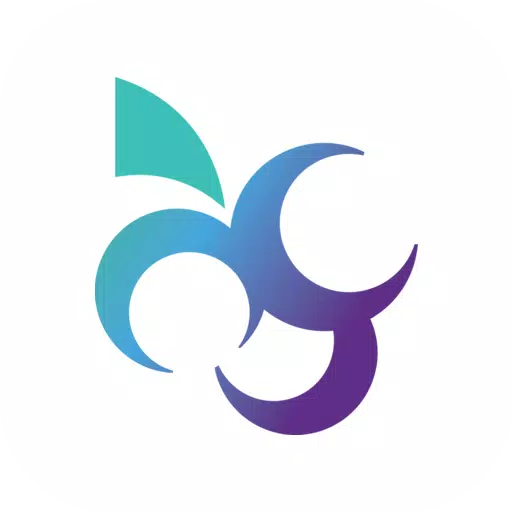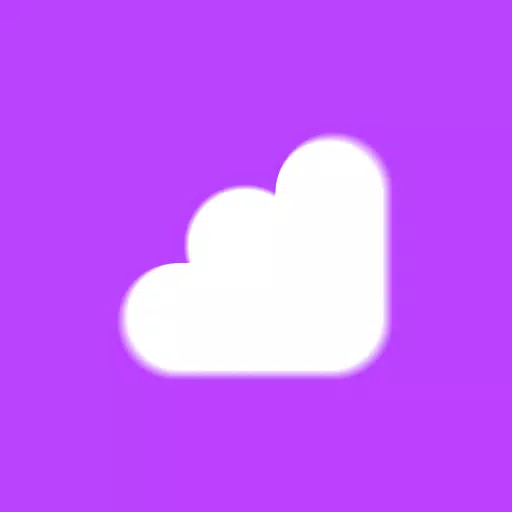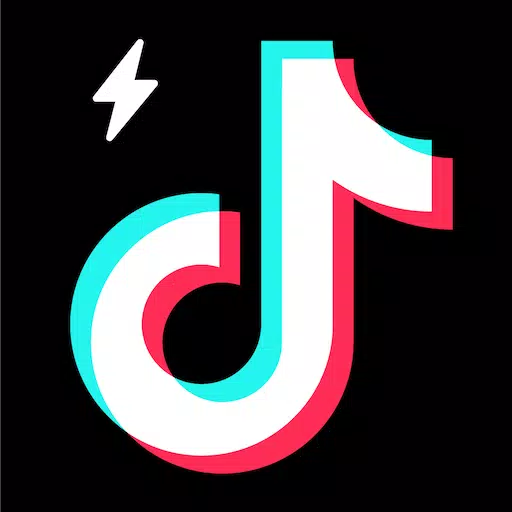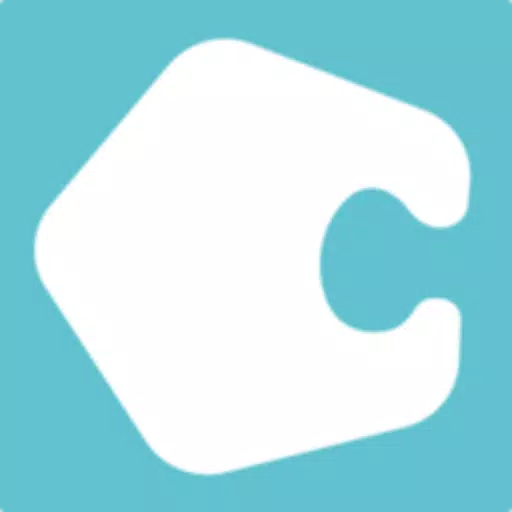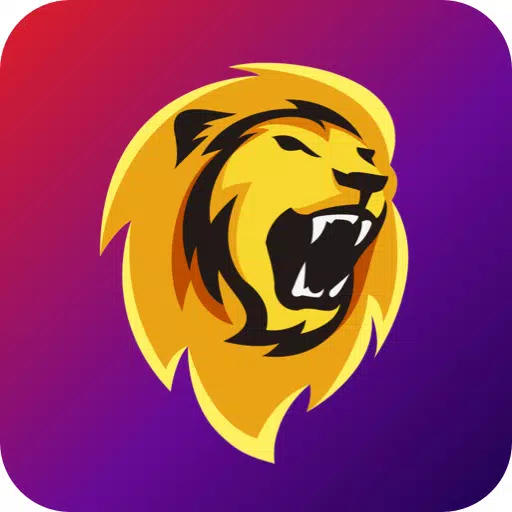Control your device using switches or the front camera for a more accessible experience. With Switch Access, you can navigate your phone or tablet using one or more switches, offering an alternative to touchscreen interaction. This feature is especially useful if you find it challenging to interact directly with your device.
To begin using Switch Access, follow these steps:
- Open your device's Settings app.
- Navigate to Accessibility > Switch Access.
Set up a Switch
Switch Access scans the items on your screen, highlighting each one until you make a selection. You have several types of switches to choose from:
Physical switches:
- USB or Bluetooth switches, such as buttons or keyboards.
- On-device switches, like volume buttons.
Camera switches:
- Facial gestures, such as opening your mouth, smiling, or raising your eyebrows.
- Eye movements like looking left, right, or up.
Scan Your Device
Once your switch is set up, you can scan and interact with items on the screen using different scanning methods:
- Linear scanning: Move between items one at a time.
- Row-column scanning: Scan one row at a time, then select an item from that row.
- Point scanning: Use moving lines to pinpoint a specific location on the screen, then press "Select".
- Group selection: Assign switches to color groups. Items on the screen are color-coded, and you select items by pressing the switch corresponding to the color around the desired item, narrowing down the selection until you reach your choice.
Use the Menus
When an item is selected, a menu appears with various interaction options like select, scroll, copy, paste, and more. Additionally, a top menu on the screen helps you navigate your device, allowing you to access notifications, return to the home screen, adjust volume, and more.
Navigate with Camera Switches
Utilize Camera Switches to control your phone with facial gestures. You can browse and select apps using your phone’s front camera. Customize the sensitivity and duration of each gesture to suit your needs.
Record Shortcuts
Enhance your efficiency by recording touch gestures that can be assigned to a switch or accessed from a menu. These gestures include pinching, zooming, scrolling, swiping, double tapping, and more. This allows you to execute frequent or complex actions with a single switch, such as turning two pages of an ebook with a gesture that swipes left twice.
Permissions Notice
- Accessibility Service: As an accessibility service, this app can observe your actions, retrieve window content, and view text that you type.