Grand Theft Auto 5 & Online: A Comprehensive Save Guide
Grand Theft Auto 5 (GTA 5) and GTA Online utilize autosave features to periodically record your progress. However, manual saves offer peace of mind, especially for those wanting to avoid potential data loss. This guide details how to save in both GTA 5 Story Mode and GTA Online. An orange, rotating circle in the bottom-right corner indicates an active autosave.
GTA 5 Story Mode Saving
Method 1: Safehouse Sleep
Manual saves are easily achieved by sleeping at a Safehouse (marked with a white house icon on the map). Approach your character's bed and use the following inputs:
- Keyboard: E
- Controller: Right on the D-pad
This action triggers the Save Game menu.
Method 2: Cell Phone Save
For a quicker save, utilize your in-game cell phone:
- Access the cell phone (Keyboard: Up arrow; Controller: Up on D-pad).
- Select the cloud icon to open the Save Game menu.
- Confirm the save.

GTA Online Saving
Unlike GTA 5 Story Mode, GTA Online lacks a dedicated manual save menu. However, you can trigger autosaves using these methods:
Method 1: Outfit/Accessory Change
Altering your outfit or even a single accessory forces an autosave. Look for the rotating orange circle confirmation:
- Open the Interaction Menu (Keyboard: M; Controller: Touchpad).
- Select Appearance, then Accessories. Swap an accessory or change your Outfit.
- Exit the Interaction Menu.
Repeat if the orange circle doesn't appear.
Method 2: Swap Character Menu Navigation
Navigating to the Swap Character menu (even without switching characters) also triggers an autosave:
- Open the Pause Menu (Keyboard: Esc; Controller: Start).
- Go to the Online tab.
- Select Swap Character.
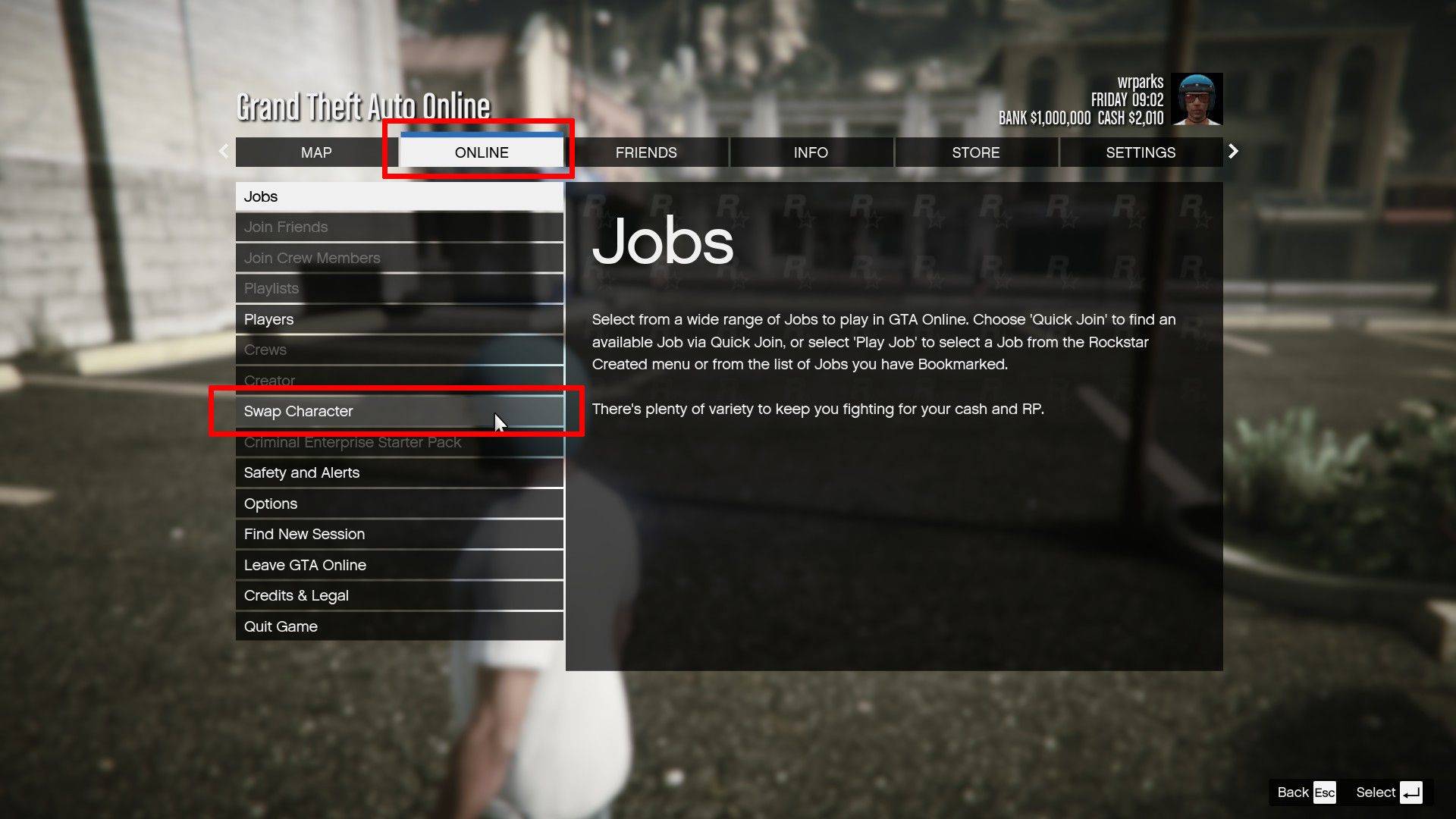
By utilizing these methods, you can ensure your progress is regularly saved, minimizing the risk of losing gameplay.

