Enhance your Stardew Valley experience with mods! This guide provides a straightforward method for modding the game on Windows. From expanding NPC storylines to adding cosmetic items, modding unlocks creative possibilities.
Modding Stardew Valley on Windows:
Step One: Back Up Your Save (Recommended)
Safeguarding your save file is crucial, especially if you've invested significant time in your farm. To back up:
- Press Win + R.
- Type
%appdata%and press Enter. - Navigate to the
Stardew Valleyfolder, then theSavesfolder. - Copy the contents to a secure location. This step is optional for new games.
Step Two: Install SMAPI
SMAPI is the essential mod loader. Download it from the official SMAPI website.
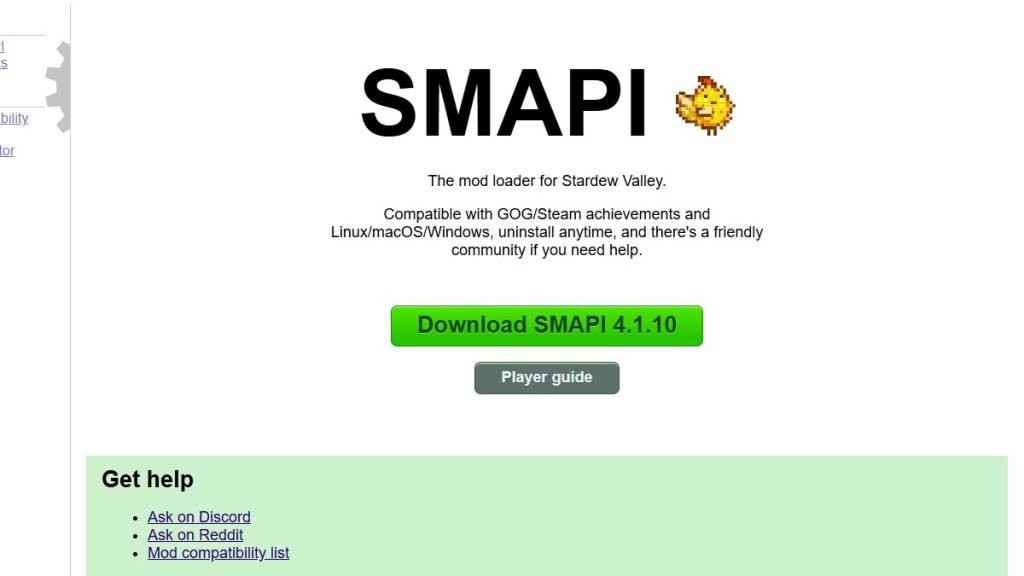
Extract the downloaded ZIP file to a convenient location (desktop or downloads folder). Remember, SMAPI is a loader, not a mod itself; don't extract it into the mods folder. Run SMAPI and select "Install on Windows," following the on-screen instructions.
Step Three: Game Client Configuration
If using Steam, GOG Galaxy, or the Xbox app, you might need additional steps to maintain playtime tracking and achievements. Refer to the SMAPI documentation for specific instructions.
Step Four: Installing Mods
Now for the exciting part!
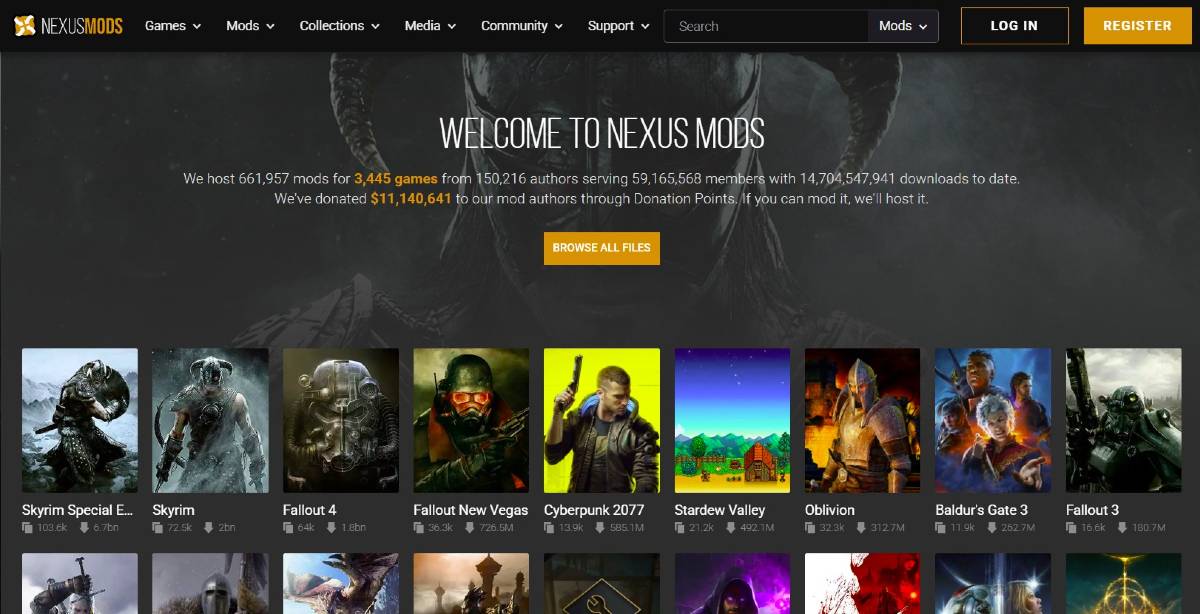
Nexus Mods offers a vast library of Stardew Valley mods. Download mods (typically ZIP files), extract them, and place the extracted content into the Mods folder automatically created by SMAPI. The Mods folder location varies depending on your game client:
- Steam:
C:\Program Files (x86)\Steam\steamapps\common\Stardew Valley - GOG Galaxy:
C:\Program Files (x86)\GOG Galaxy\Games\Stardew Valley - Xbox App:
C:\XboxGames\Stardew Valley
With thousands of mods available, there's something for every player. Enjoy your enhanced Stardew Valley experience!
Stardew Valley is available now.

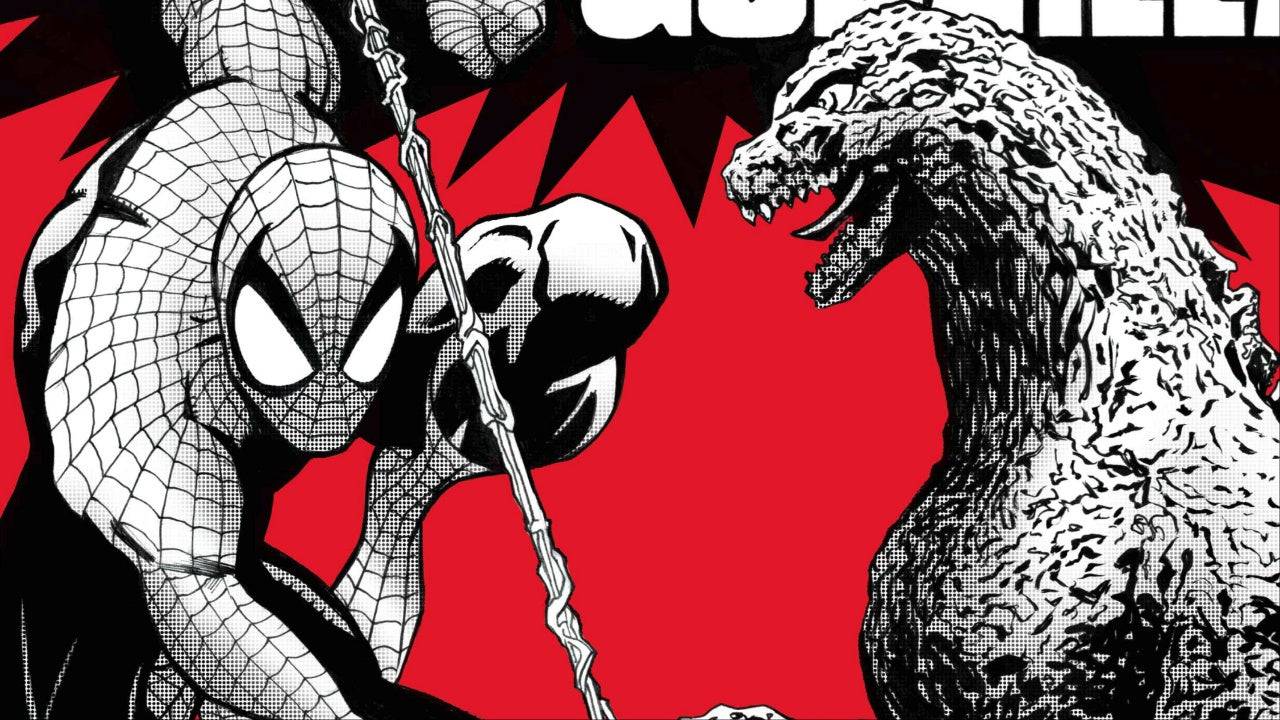

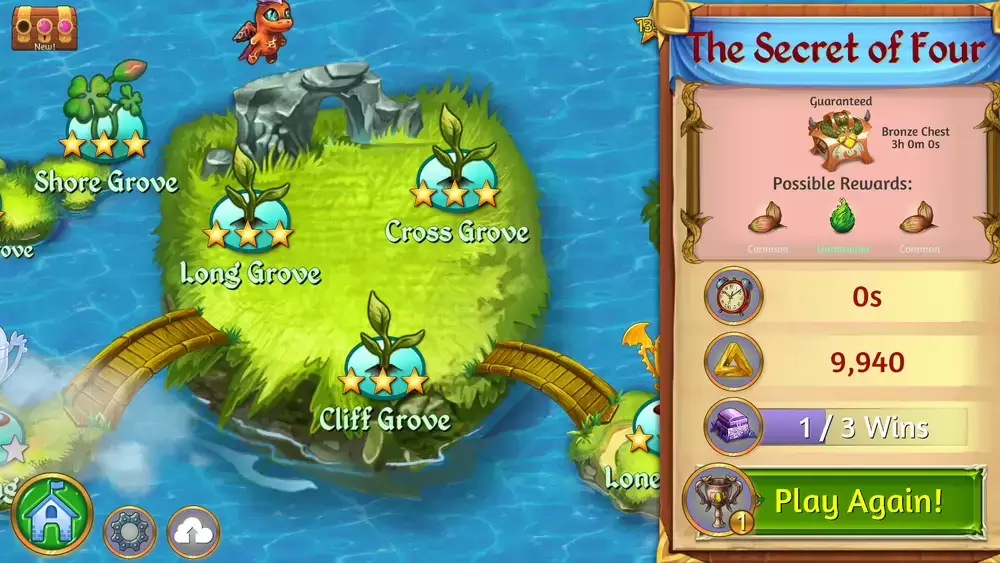

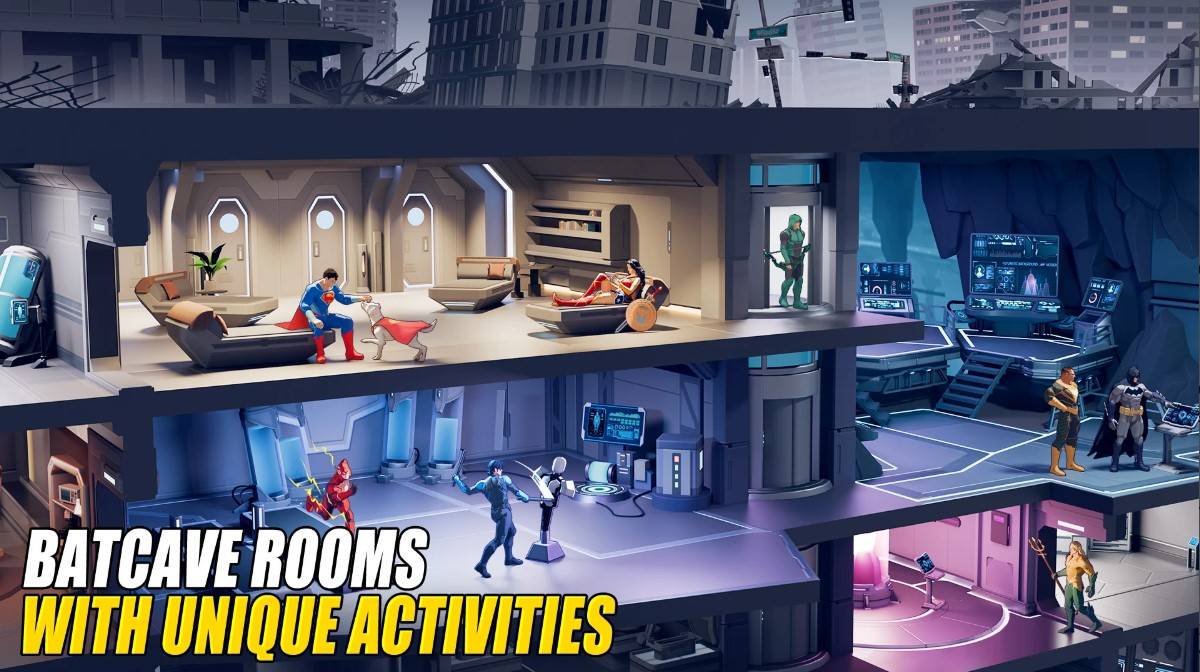







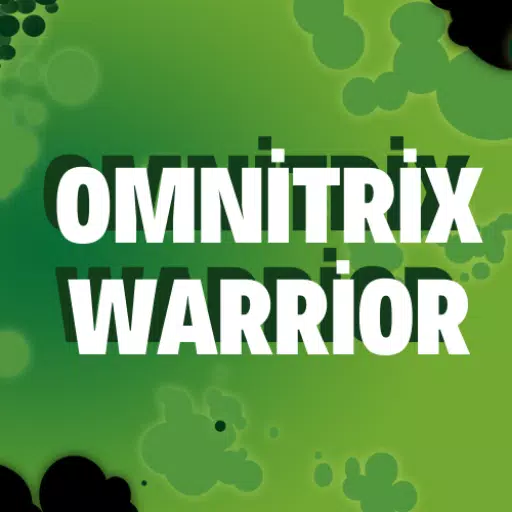

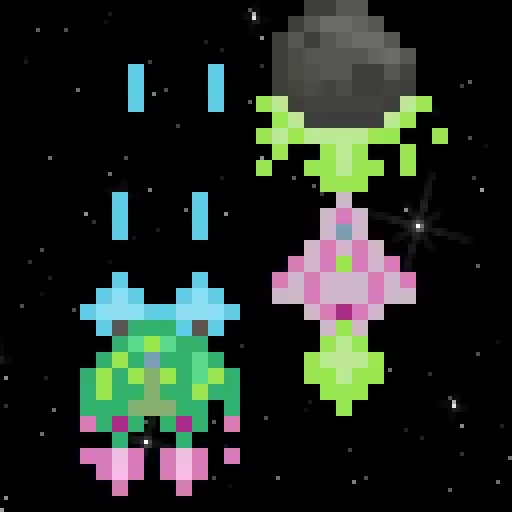

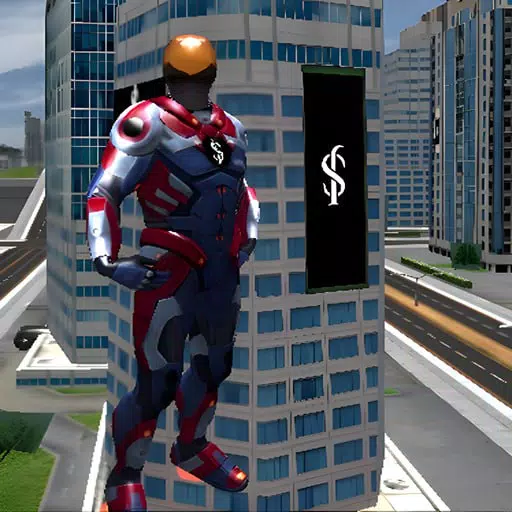







![City Devil: Restart [v0.2]](https://img.icssh.com/uploads/38/1719554737667e52b102f12.jpg)




