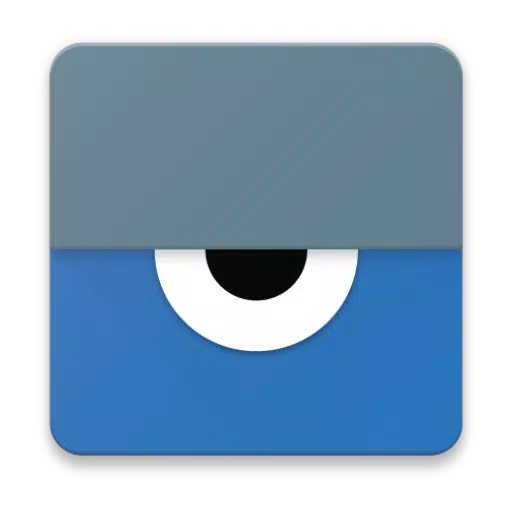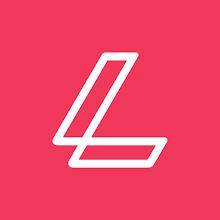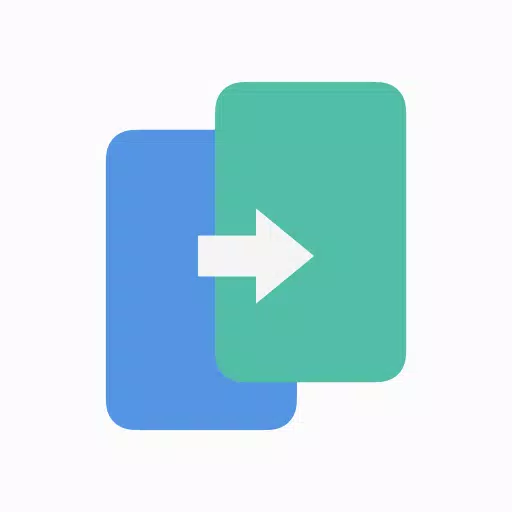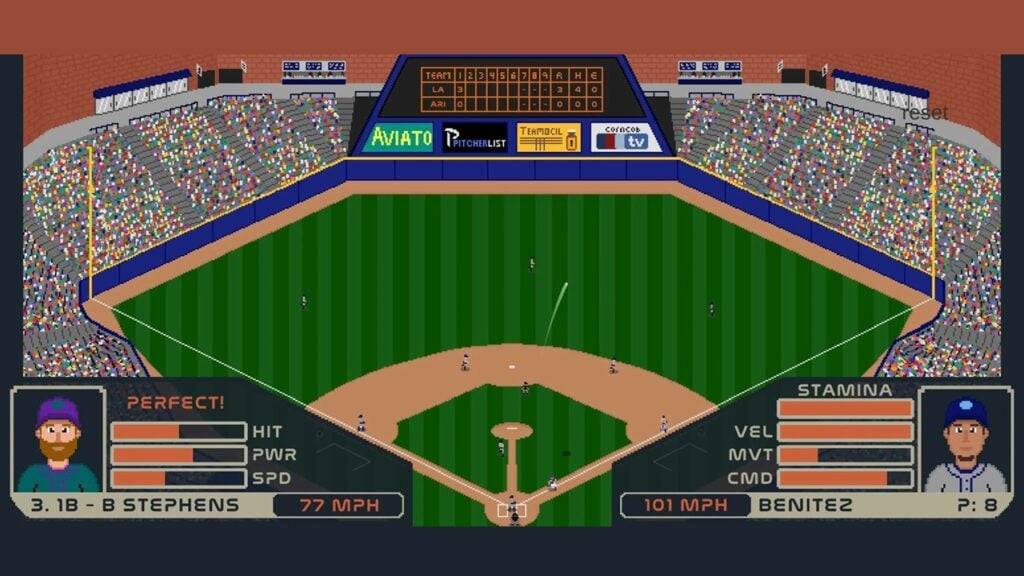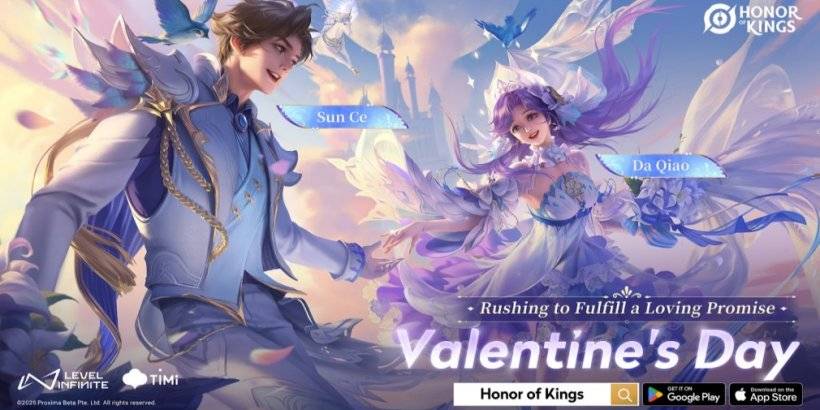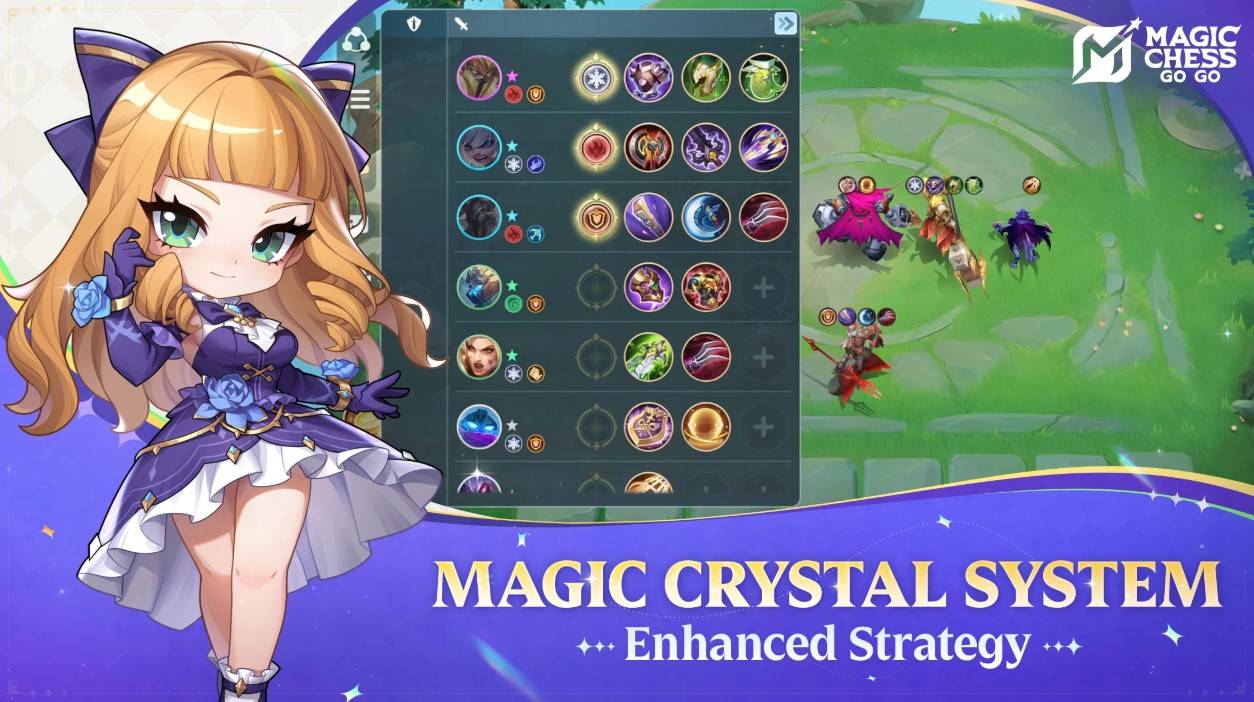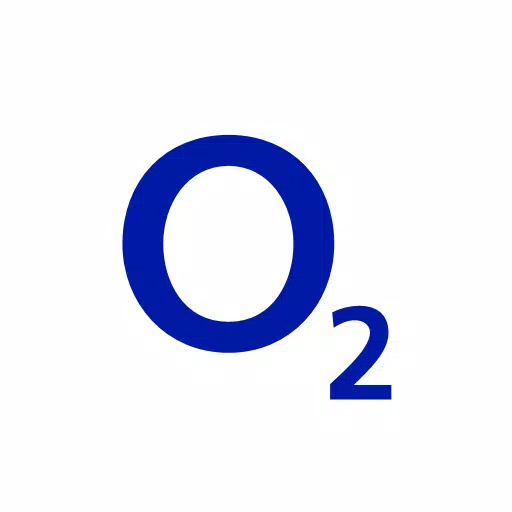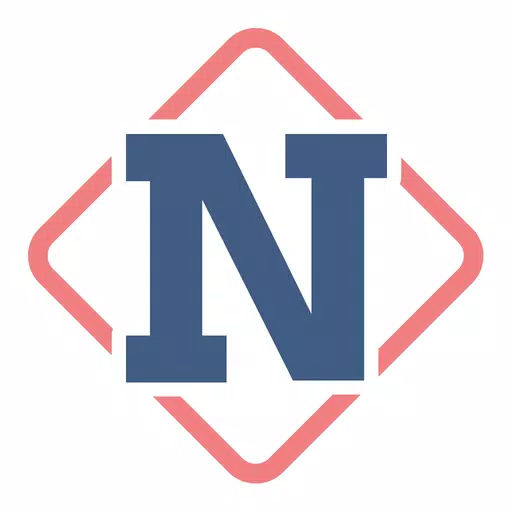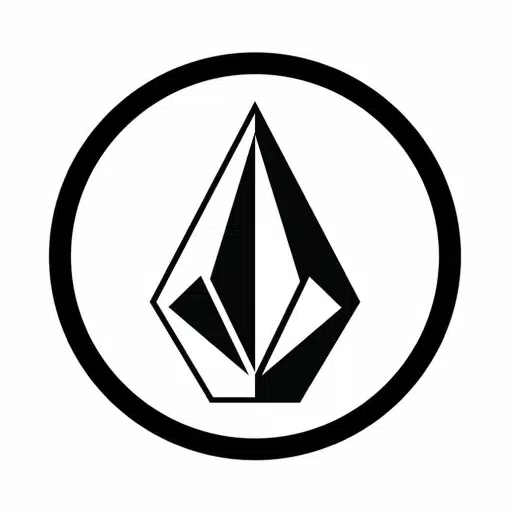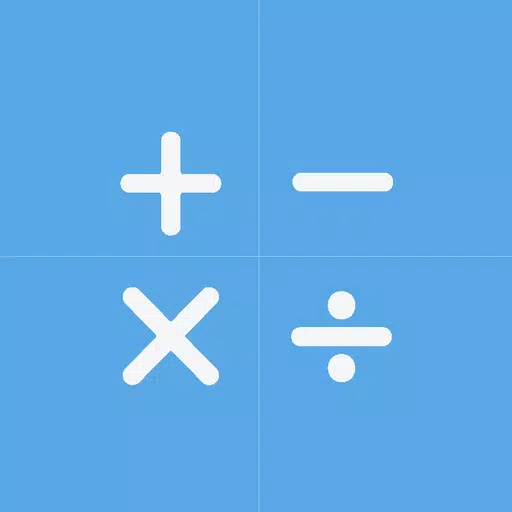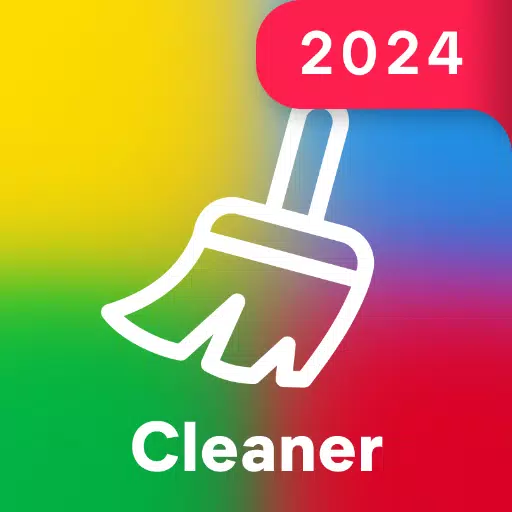Vysor provides a seamless way to view and control your Android device directly from your computer, making it incredibly user-friendly. With Vysor, you can effortlessly use apps, play games, and manage your Android using your computer's mouse and keyboard. For added convenience, you can go wireless and mirror your Android screen to your desktop, which is perfect for presentations and sharing content.
For those needing remote assistance, Vysor Share allows you to share your screen with others, enabling effective troubleshooting and collaboration. Developers will find Vysor particularly useful as it eliminates the need for emulators, letting you work directly on a real Android device. This feature is invaluable for setting up device farms and conducting remote debugging and testing across various devices.
Setup Guide:
Install Vysor for Android: Begin by installing the Vysor app on your Android device.
Enable USB Debugging: Follow the instructions to enable USB debugging on your Android. For a detailed guide, check out this helpful YouTube video: Enable USB Debugging.
Download Vysor Chrome App: Install the Vysor Chrome app to view your Android from your PC. You can find it here: Vysor Chrome App.
Install ADB Drivers (Windows Users): If you're using Windows, download and install the necessary ADB Drivers from here: Universal ADB Drivers.
You're Ready to Use Vysor: Once these steps are completed, you're all set to start using Vysor!
Troubleshooting:
If you encounter any issues during setup or use, don't hesitate to visit the Vysor support forum for assistance: Vysor Support Forum.