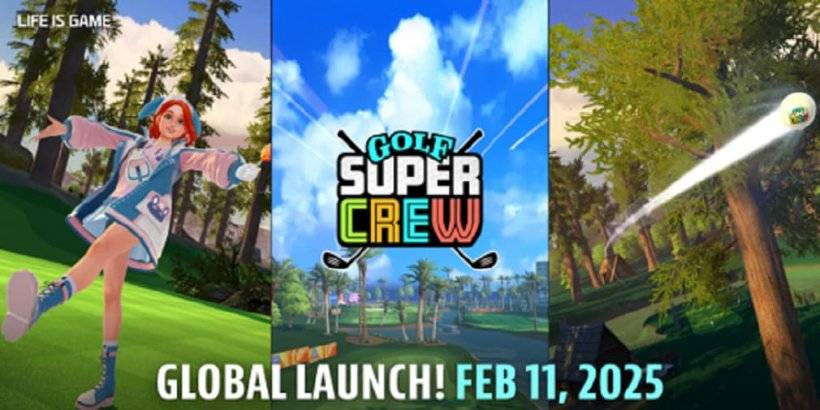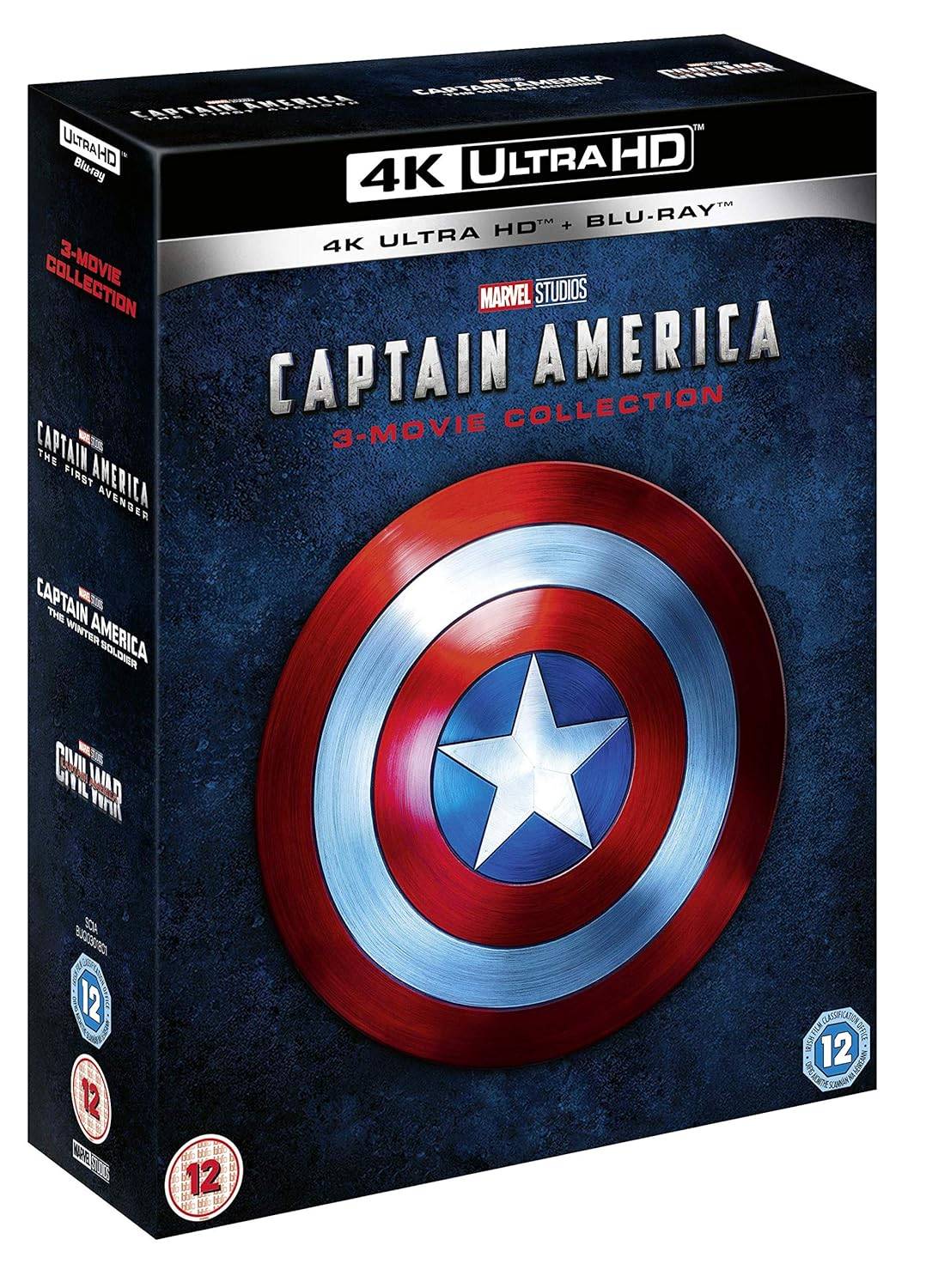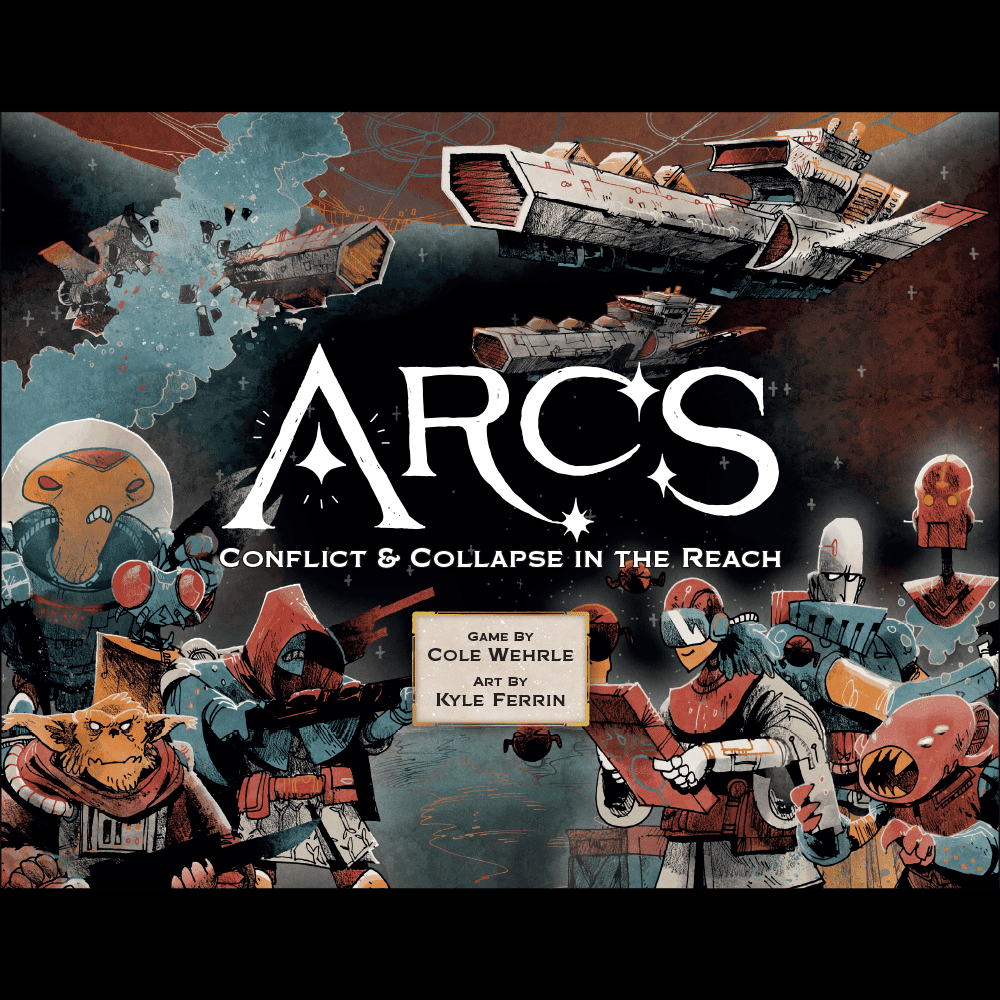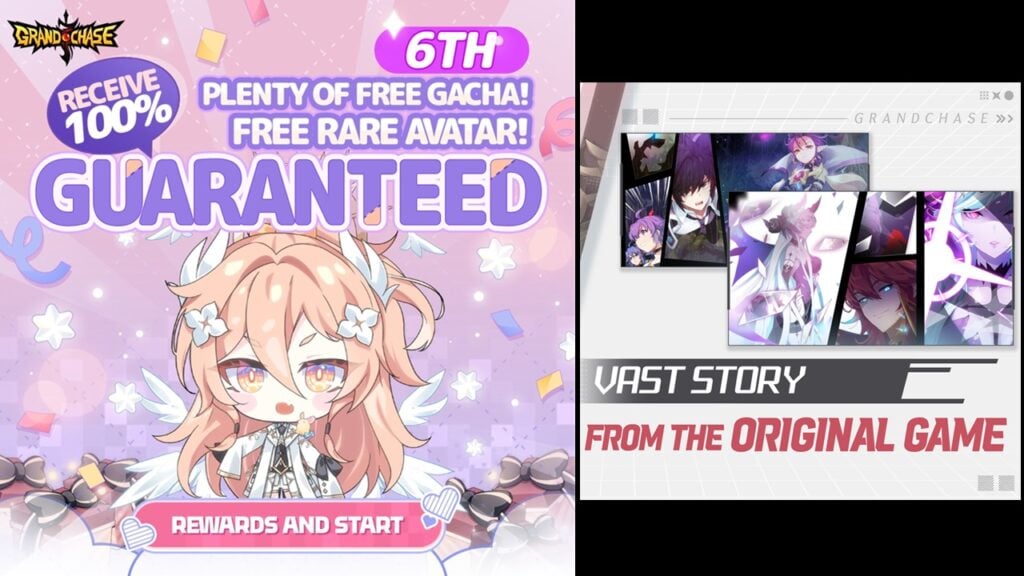Mastering Path of Exile 2's Endgame: A Guide to FilterBlade Loot Filters
For serious Path of Exile 2 endgame players, a well-configured loot filter is essential. Loot filters drastically reduce screen clutter, making mapping manageable and focusing your attention on valuable items. FilterBlade, the popular filter manager from PoE 1, now supports PoE 2. This guide explains its use.
How to Set Up FilterBlade Loot Filters in Path of Exile 2
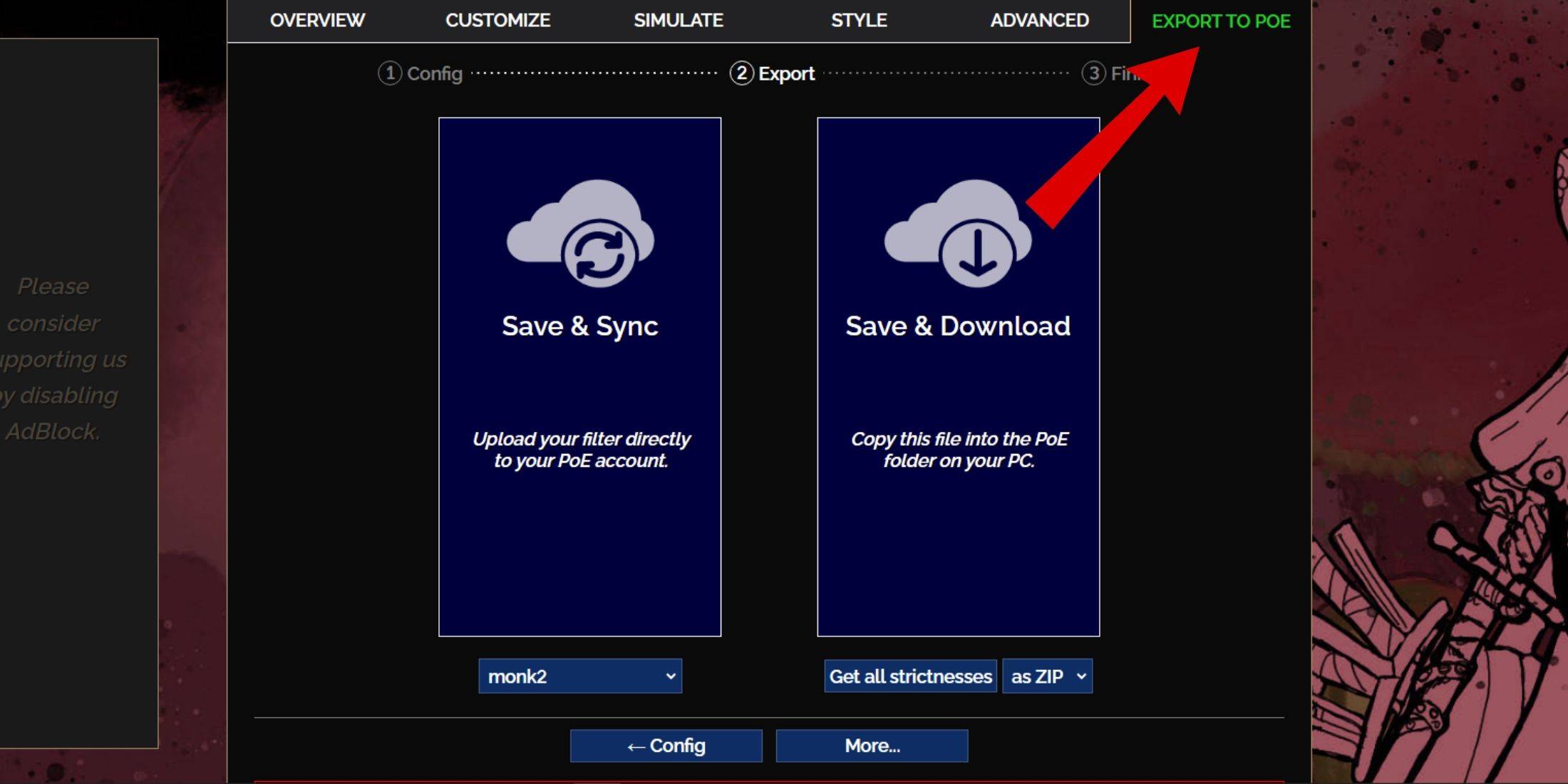
- Access the FilterBlade website.
- Select "PoE 2."
- The NeverSink filter will be pre-selected.
- Adjust the Strictness level using the slider (explained below).
- Navigate to the "Export to PoE" tab (top right).
- Name your filter.
- Choose "Sync" or "Download":
- Sync: Automatically updates the filter in your PoE 2 account, reflecting author changes.
- Download: Saves the filter to your PC, allowing you to compare different strictness levels.
- In PoE 2, go to Options -> Game.
- If you synced, select the FilterBlade filter from the Item Filter dropdown.
- If you downloaded, use the folder icon to locate your downloaded filter.
Your FilterBlade filter is now active.
Which Loot Filter Strictness Should You Choose?
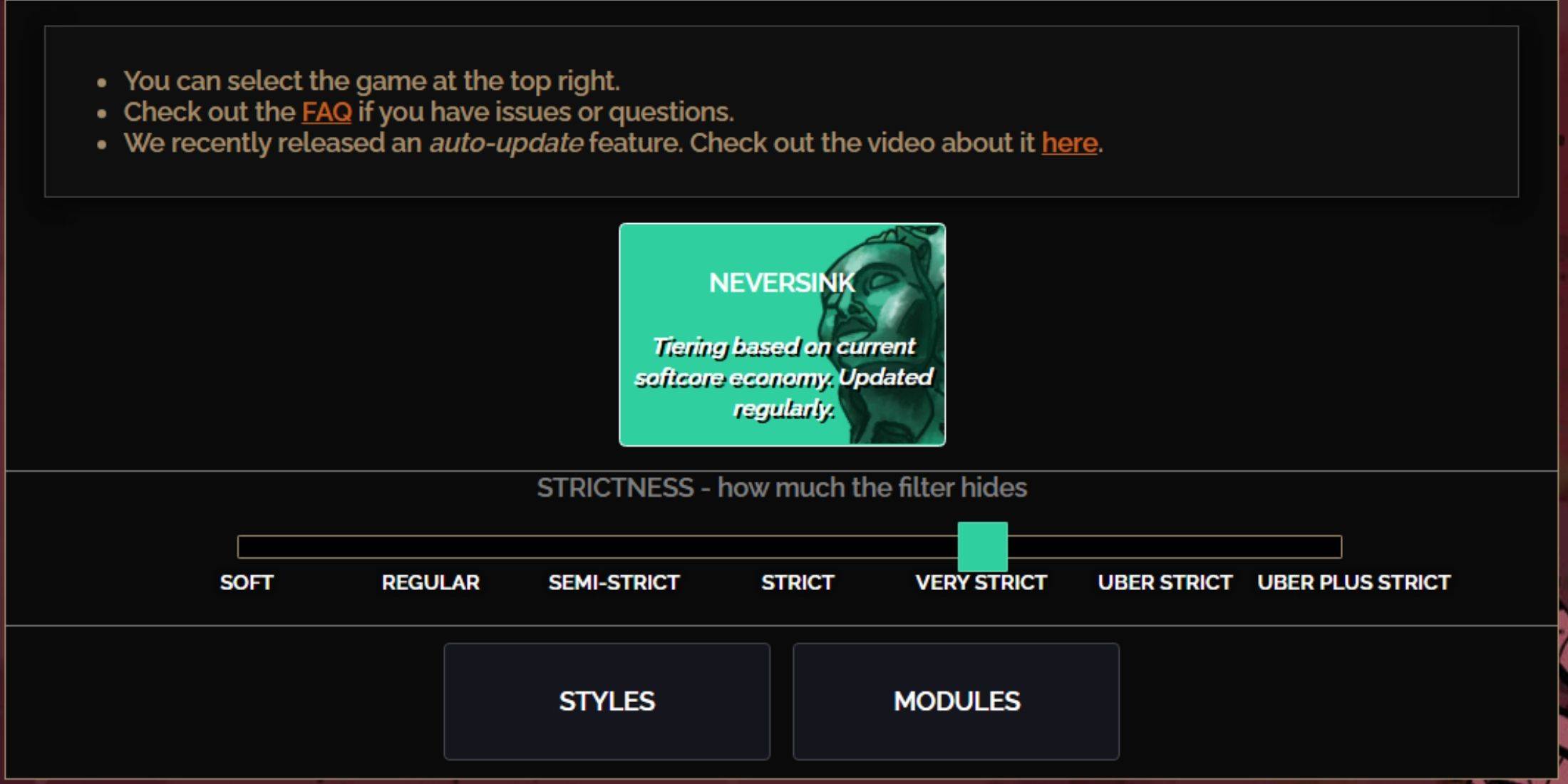
NeverSink's FilterBlade offers seven strictness levels:
| Strictness | Effect | Best For |
|---|---|---|
| Soft | Highlights valuable items and materials; shows everything else. | Act 1-2 |
| Regular | Hides only useless items. | Act 3 |
| Semi-Strict | Hides low-potential/low-value items. | Act 4-6 |
| Strict | Hides most items without high turnover. | Early Mapping (Waystone Tiers 1-6) |
| Very Strict | Hides low-value rares and crafting bases; hides Waystone Tiers 1-6. | Mid to late Mapping (Waystone Tiers 7+) |
| Uber Strict | Hides almost all non-tiered rares; highlights high-value currency. | Late Mapping (Waystone Tiers 14+) |
| Uber Plus Strict | Hides nearly everything except high-value currency and rares/uniques; hides Waystones Tiers 1-14. | Ultra endgame Mapping (Waystone Tiers 15-18) |
For returning players, Semi-Strict is a good starting point. Soft and Regular are suitable for fresh league starts. Pressing ALT reveals hidden items, often minimizing their on-screen size for easier navigation.
How to Customize FilterBlade Loot Filter in PoE 2
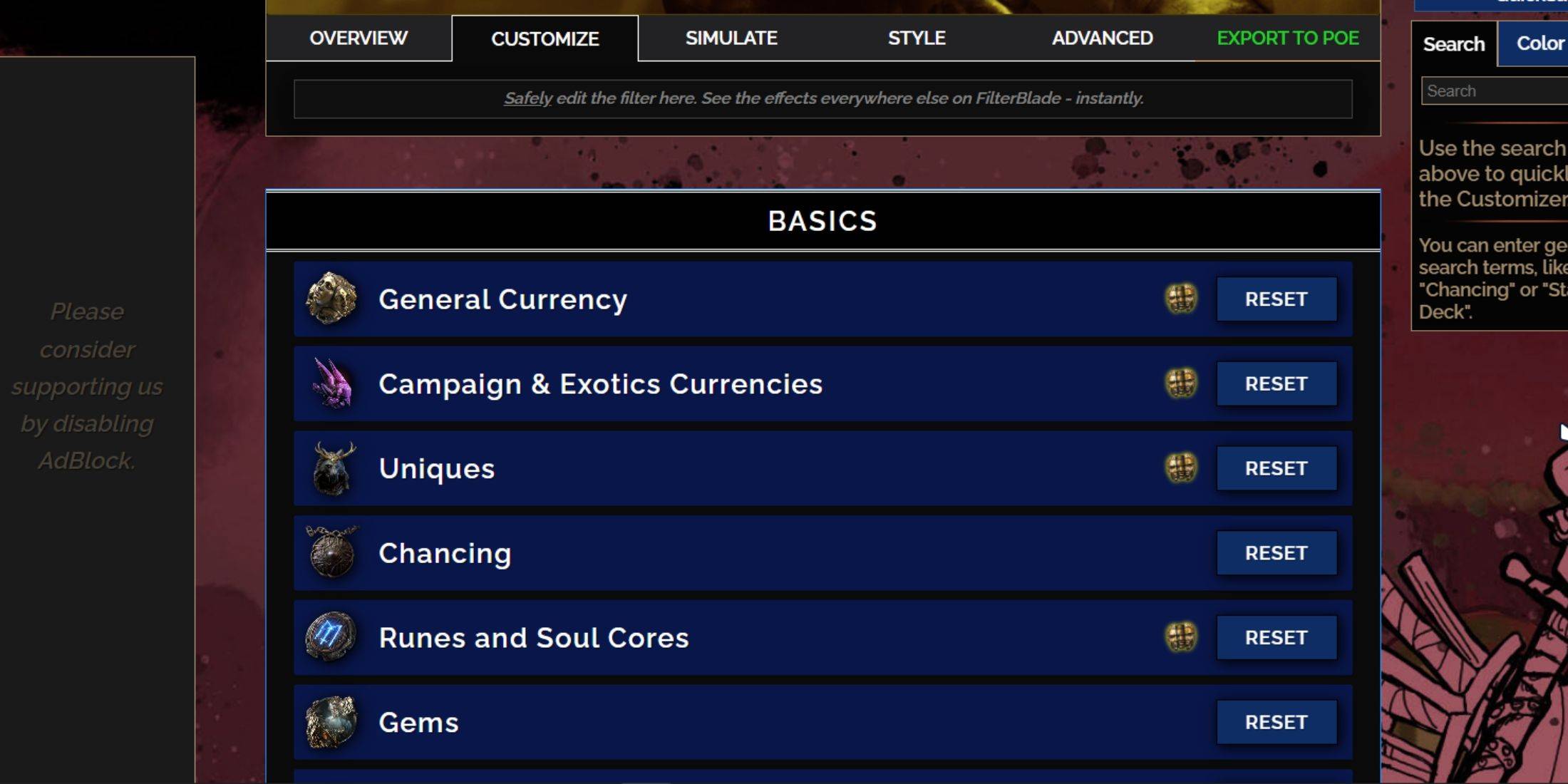
FilterBlade's strength lies in its easy customization without code editing.
Using the Customize Tab
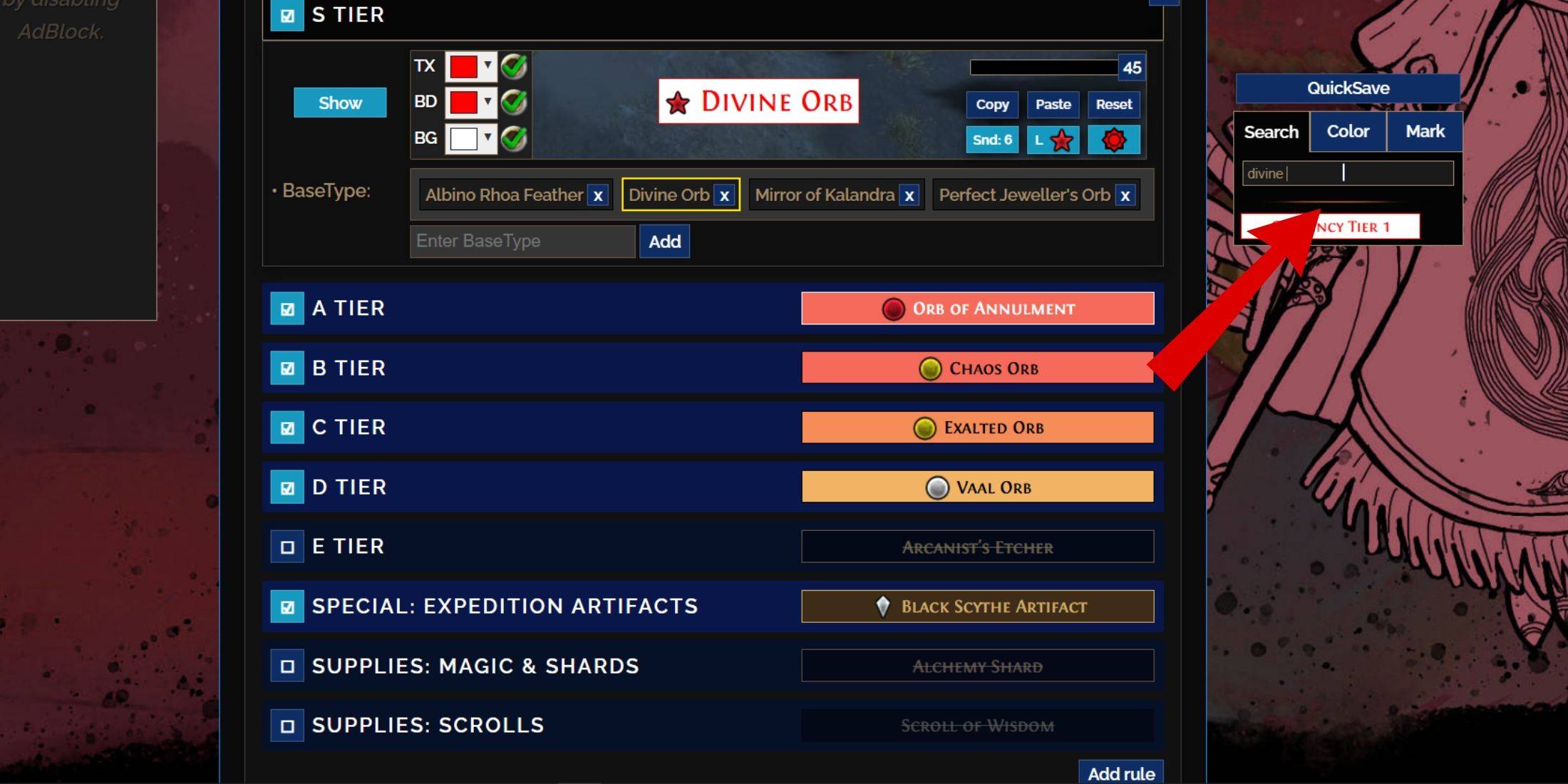
The "Customize" tab allows granular control over individual items. Search for an item (e.g., "Divine Orb") to modify its visual representation and preview its in-game sound.
Changing Colors and Sounds
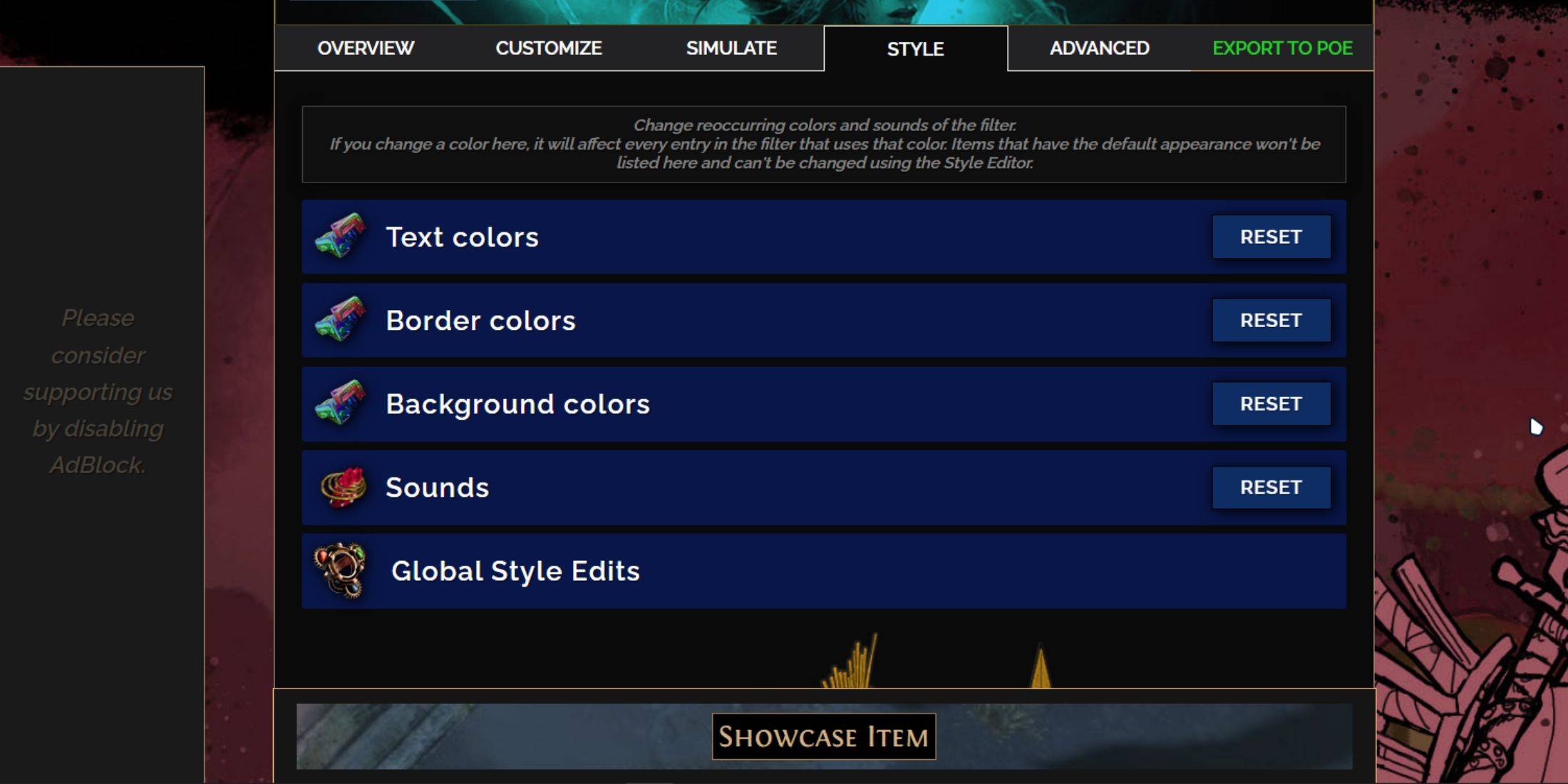
Modify colors and sounds individually or globally using the "Styles" tab. Customize text, borders, backgrounds, and audio cues. Import custom sounds (.mp3) or use community-provided sounds. Experiment freely; the "Reset" option is available. Explore community-created Modules for pre-made visual and auditory adjustments.